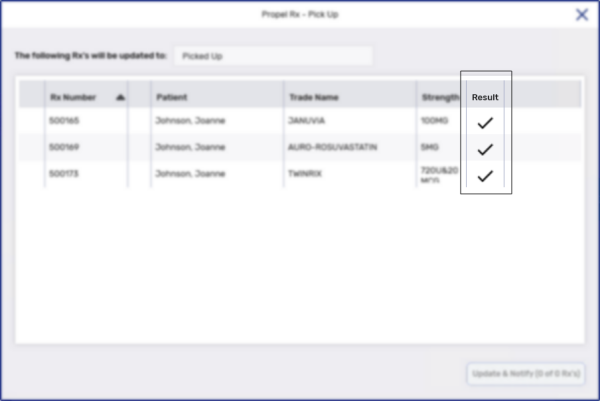Setting a Prescription to Picked Up or Delivered
prescriptions are set to picked up or delivered and removed from the Pick Up/Delivery tile when they are scanned out of the till.
If an owe balance is not scanned out of the till, it can be manually set to picked up or delivered to be removed from the Pick Up/Delivery tile.
A manual pick up is only possible for Owe Balances.
To manually set an owe balance to picked up or delivered:
-
From the Workbench, select the Pick Up/Delivery tile.
-
Select the Pickup and/or Delivery queue.
-
Highlight the owe balance(s) that need to be set to picked up or delivered.
-
Select Pick Up. The Pick Up window appears.
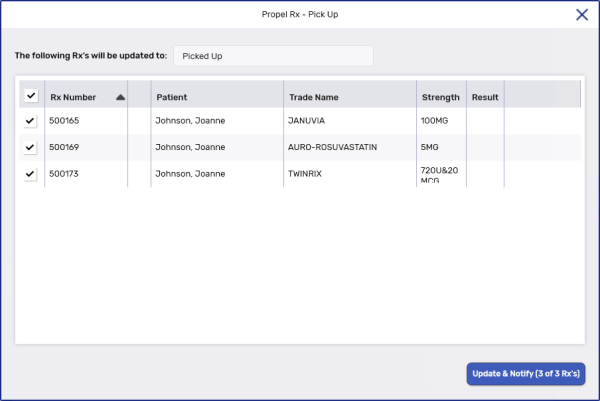
-
Select Update & Notify. Once a prescription's status has been changed to picked up or delivered, the result column will display a checkmark.
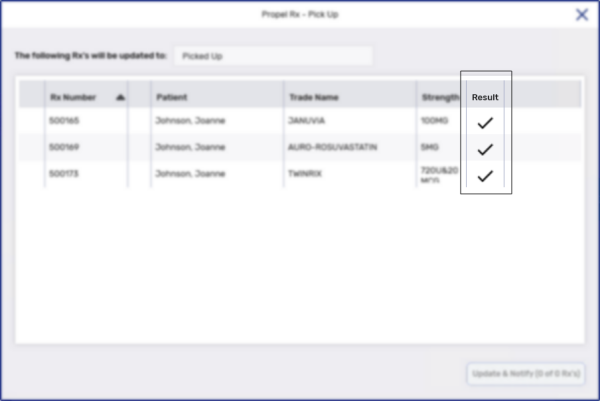
prescriptions are set to picked up or delivered and removed from the Pick Up/Delivery tile when they are scanned out of the till.
If the prescription is not scanned out of the till, it can be manually set to picked up or delivered to be removed from the Pick Up/Delivery tile.
In Saskatchewan, the pickup message is also sent to the EHR when the prescription is marked as picked up.
To manually set a prescription to picked up or delivered:
-
From the Workbench, select the Pick Up/Delivery tile.
-
Select the Pickup and/or Delivery queue.
-
Highlight the prescription(s) that need to be set to picked up or delivered.
-
Select Pick Up. The Pick Up window appears.
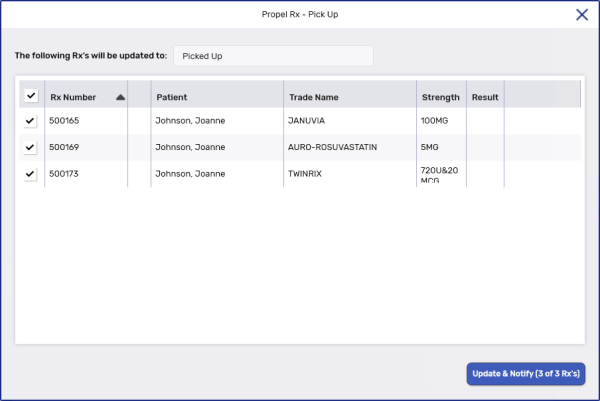
-
Select Update & Notify. Once a prescription's status has been changed to picked up or delivered, the result column will display a checkmark.